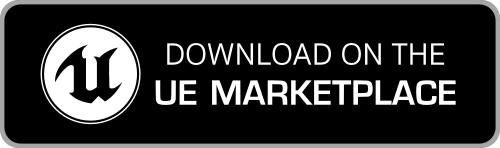Getting Started - How to use the Mixamo Animation Retargeting plugin
Using the UE5 Mixamo Animation Retargeting plugin is very simple:
- ensure that the plugin is enabled (look under the Edit > Plugins menu);
- select a Mixamo skeleton asset and run the Retarget Mixamo Skeleton Asset contextual action.
You are now ready to retarget Mixamo and UE5 animations following the standard UE5 workflow (open the created IK Retargeter asset and use the export option on the desired animations).
Continue reading for detailed, step-by-step instructions.
Video tutorial
Look at the video tutorial below for a detailed, step-by-step guide on how to use the UE5 Mixamo Animation Retargeting plugin and how to easily retarget Mixamo and UE5 animations and chatacters in Unreal Engine 5. If you prefer a text version, continue reading below.
If you're interested in retargeting Mixamo animations to MetaHuman, check also this video tutorial:
How to - step by step
Enable the plugin
Ensure that the plugin is enabled:
- open the Edit > Plugins menu;
- search for the "Mixamo Animation Retargeting 2" plugin name;
-
flag the Enabled checkbox;

- restart the editor if asked.
Retarget a Mixamo skeleton to a UE5/MetaHuman character
The UE5 Mixamo Animation Retargeting plugin automatically creates all the required assets and configurations needed by the UE5 Animation Retargeting system of Unreal Engine 5 (IK Rig and IK Retargeter - an engine feature that allows animations to be reused between characters using different Skeleton assets).
Before using the plugin, ensure to have correctly imported your Mixamo characters and animations. Check the detailed tutorial on how to import a Mixamo character in your Unreal Engine 5 project.
To run the plugin on a Mixamo character:
- right-click on the Mixamo skeleton asset that you want to process;
-
run the Retarget Mixamo Skeleton Asset contextual action;

ATTENTION: if the option is greyed out it means that the skeleton is not compatible with the Mixamo one (the bone names or their hierarchy are not matching the expected ones). Read the "Wrong Bones" troubleshooting section on how to solve it, or re-download your model from Mixamo and re-import it following the documentation.
-
in the dialog that opens, select a supported Unreal Engine 5 skeleton asset and then press the Select button. The plugin will allow you to retarget animations between this selected skeleton and the processed Mixamo one.

METAHUMAN: for MetaHuman characters, select the skeleton named
metahuman_base_skel(usually located at/MetaHumans/Common/Female/Medium/NormalWeight/Body/). If it's missing, ensure to import a valid MetaHuman character in your project.
To retarget Mixamo animations to your MetaHuman characters, ensure to check the dedicated tutorial.
Done :)
Next: retarget Mixamo and UE5 animations
You're now ready to retarget Mixamo animations to the selected UE5 character (or your MetaHuman character) and retarget UE5 animations to your Mixamo character.
Check the documentation for more information, functionalities and tips on how to improve the final results.
What changed
Behind the scenes, with a few clicks the plugin performed all the following changes automatically:
- created one IK Rig asset for each of the involved Skeletons (
IK_<Mixamo-Skeleton>,IK_<UE-Skeleton>), with the following features configured:- IK Retargeting chains;
- Full Body IK solver (including goals and constraints).

- created a pair of IK Retargeter assets (
RTG_<Mixamo-Skeleton>_<UE-Skeleton>,RTG_<UE-Skeleton>_<Mixamo-Skeleton>) to handle retargeting of animations between the involved Skeletons, with the following features configured:- Target IK Rig Asset;
- Chain Mapping (including options);
- for each Skeletal Mesh using the same skeleton of the Target IK Rig Asset:
- computed an ad-hoc Retarget Pose (named after the target Skeletal Mesh), to perfectly match the target pose (this is essential for a correct retargeting);

-
added a Root Bone to the Mixamo Skeleton (allowing to use Root Motion animations with your Mixamo character);
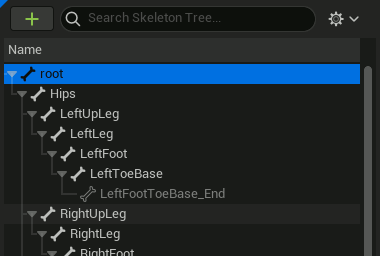
- configured the Translation Retargeting options (used when retargeting animations to another skeletal mesh using the same skeleton);
- configured a new Retarget Base Pose for the Mixamo character, with an A-pose perfectly matching the one of the selected UE5 Mannequin Skeleton (used by the LOD animation system);
- updated the Mixamo Character (i.e. its Skeletal Mesh asset) and all the associated Mixamo Animations in the project to account for the new Root Bone.
IK, facial and other bones
The plugin is able to retarget exclusively the known and matching bones existing in both the selected UE Mannequin skeleton and in the official Mixamo Skeleton LODs. Any bone not having a know counterpart on the other skeleton type, can't be retargeted. The reason is that the plugin has no information on the expected matching bones on the other skeleton and so it can't calculate the needed 3D transforms.
The plugin configures dedicated Full Body IK solvers for all the involved skeletons. In addition to improve the retargeting of animations, the exposed goals can also be used at run-time in custom Animation Blueprints and Control Rigs.
For basic Foot IK placement, the plugin includes a Control Rig that can be used as replacement of the one provided by Epic (CR_Mannequin_BasicFootIK).
The provided Control Rig is named CR_Mixamo_BasicFootIK and can be used with any Mixamo skeleton.
If you need to modify it, work on a copy of the one shipped with the plugin: in the Content Browser enable the Show Plugin Content option; then, under the Plugins virtual folder, make a copy of MixamoAnimationRetargeting/Mixamo/CR_Mixamo_BasicFootIK.