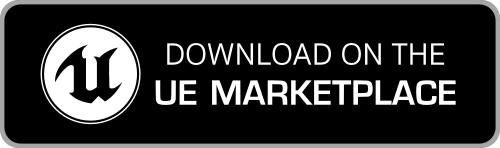Getting Started - How to use the Mixamo Animation Retargeting plugin
- Video tutorial
- How to - step by step
- Retarget Mixamo and UE4 animations
- IK, facial and other missing bones
Using the UE4 Mixamo Animation Retargeting plugin is very simple:
- ensure that the plugin is enabled (look under the Edit > Plugins menu);
- ensure that the Unreal Engine 4 mannequin skeleton in your project has the Humanoid rig set;
- select a Mixamo skeleton asset and run the Retarget Mixamo Skeleton Asset contextual action.
You are now ready to retarget Mixamo and UE4 animations following the standard UE4 workflow (select an animation, run the Retarget Anim Assets > Duplicate Anim Assets and Retarget contextual action).
Continue reading for detailed, step-by-step instructions.
Video tutorial
Look at the video tutorial below for a detailed, step-by-step guide on how to use the UE4 Mixamo Animation Retargeting plugin and how to easily retarget Mixamo and UE4 animations and chatacters in Unreal Engine 4. If you prefer a text version, continue reading below.
How to - step by step
In alternative to the above video tuorial, you can follow the steps described below.
Enable the plugin
Ensure that the plugin is enabled:
- open the Edit > Plugins menu;
- search for the "Mixamo Animation Retargeting" plugin name;
-
flag the Enabled checkbox.
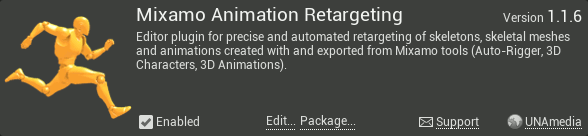
The UE4 Mannequin must have the Humanoid rig set
You must ensure that the UE4 Mannequin skeleton in your project has the Humanoid rig set. This is mandatory for the UE4 Retargeting system to work correctly.
- search in your project the UE4 Mannequin Skeleton asset. Depending on how you imported it, it could be called
UE4_Mannequin_Skeleton. - open it in the Skeleton Editor;
- click on the Retarget Manager button in the toolbar;
-
under "Set up Rig", click on the "Select Rig" dropdown and select "Select Humanoid Rig";
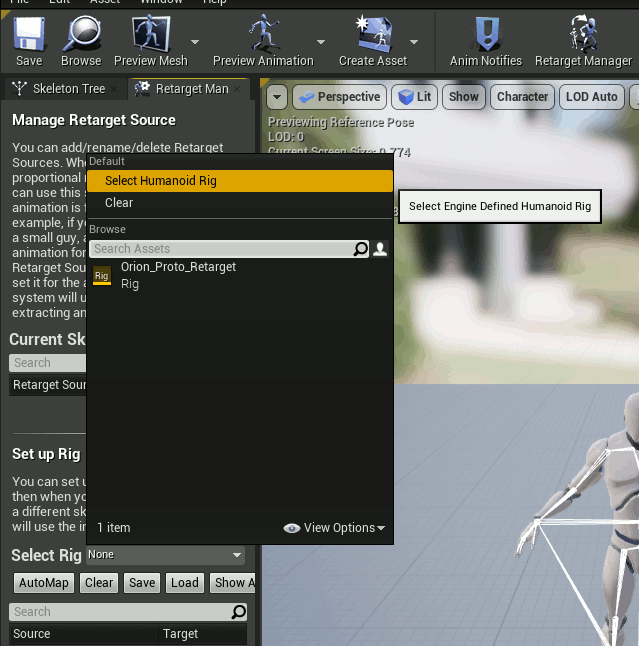
- save the modified skeleton (IMPORTANT).
Retarget a Mixamo skeleton to the UE4 mannequin
The UE4 Mixamo Animation Retargeting plugin automatically performs all the configurations needed by the Animation Retargeting (for Different Skeletons) system of Unreal Engine 4 (an engine feature that allows animations to be reused between characters that use different Skeleton assets).
If you need, we have a detailed tutorial on how to import a Mixamo character in your Unreal Engine 4 project.
To run the plugin on a Mixamo character:
- right-click on the Mixamo skeleton asset that you want to process;
-
run the Retarget Mixamo Skeleton Asset contextual action;
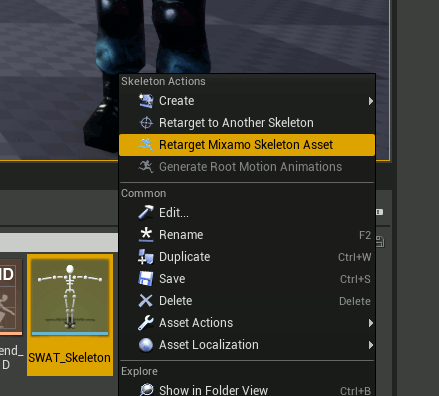
-
in the dialog that opens, select the target UE4 Mannequin skeleton and then press the Select button.
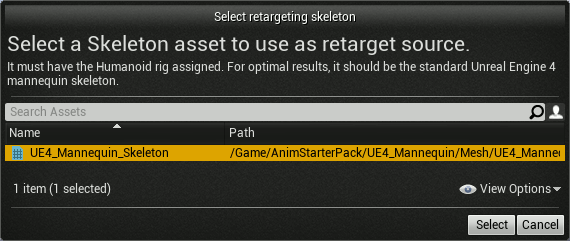
Done :)
You're now ready to retarget Mixamo animations to UE4 characters and retarget UE4 animations to your Mixamo character.
What changed
Behind the scenes, with few clicks the plugin performed all the following changes automatically:
- set the Rig Mapping options;
- set the Translation Retargeting options;
- computed a new Retarget Base Pose, now in A-pose perfectly mathing the one of the selected UE4 Mannequin Skeleton;
-
added a Root Bone to the Mixamo Skeleton;
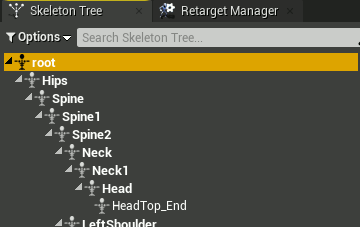
- updated the Mixamo Character (i.e. its Skeletal Mesh asset) and all the associated Mixamo Animations in the project to account for the new Root Bone.
Retarget Mixamo and UE4 animations
Now you are ready to retarget animations! You can now retarget any Mixamo animation associated to your Mixamo character to any UE4 Mannequin mesh, and to retarget any UE4 animation to your Mixamo character.
You can read more in the documentation.
IK, facial and other missing bones
The plugin is able to retarget exclusively the known matching bones existing in the default UE4 Mannequin and in the official Mixamo Skeleton LODs. Any bone not having a know counterpart on the other skeleton type, can't be retargeted. The reason is that the plugin has no information on their 3D transforms, as the matching bones simply doesn't exist in the other skeleton.
This includes IK bones commonly found in the UE4 Mannequin (as the Mixamo Skeletons don't have any corresponding bones), and facial rigs from some Mixamo configurations (as the UE4 Mannequin doesn't have any standard facial rig).
Nevertheless, for the missing IK bones, you can add the same IK bones as used in the UE4 mannequin directly inside the UE4 editor. Depending on the IK animation nodes you want to use, you’ll need to follow slightly different setups (e.g. FABRIK uses sockets, TwoBoneIK uses Virtual Bones, etc.). You can find more detailed instructions in the official UE4 Documentation and samples for IK usage and setup.